Done with the good work and the app is almost ready?
Kudos, my friend!
Now you and I both know what the next step is before you push it to launch.
TESTING!
And what’s the best way to do it?
Using an iOS app Simulator.
Whether you’re building for an iPhone, Mac or iPad, a simulator can help you see how each element would move and function.
In this blog, we’ll learn everything you need to know about iOS app simulator, along with some top examples.
What is an iOS App Simulator?
An iOS app simulator is a handy tool for business owners who are interested in app development. It’s part of Apple’s development tools and acts like a virtual iPhone or iPad on your computer. This means you can see how an app would look and operate on an actual iOS device without needing the physical device itself.
It’s especially useful for testing and tweaking your app during the development process. By using the simulator, you can quickly check how your app responds to different iOS versions, screen sizes, and functionalities, which helps in creating a more user-friendly and versatile app. It’s a practical and cost-effective way to ensure your app delivers a great user experience across a variety of Apple devices.

Difference Between an iOS Simulator and Emulator
While they are often used interchangeably, it’s important to know that they serve similar purposes but work differently.
An iOS simulator creates a setting that’s similar to an actual iOS device. It’s like having a virtual iPhone or iPad on your computer. This tool is great for app testing because it imitates the way an app would look and behave on a real device.
However, it doesn’t perfectly mimic every aspect of the device’s hardware and software. It’s more focused on replicating the interface and basic behaviors.
On the other hand, an emulator goes a step further. It tries to replicate both the software and hardware features of the real device. This means it can run the same code as the actual device would. An emulator provides a more accurate representation of how an app interacts with the device’s hardware.
While some iOS app simulators also have emulator capabilities, they are not always the same thing. The main reason you might use an iOS simulator is for app development and testing, especially if you don’t have access to a physical iOS device. It helps developers see and test their apps in various iOS environments. The emulator, however, is more useful for situations where you need a more comprehensive replication of the iOS experience, which might include specific hardware interactions.
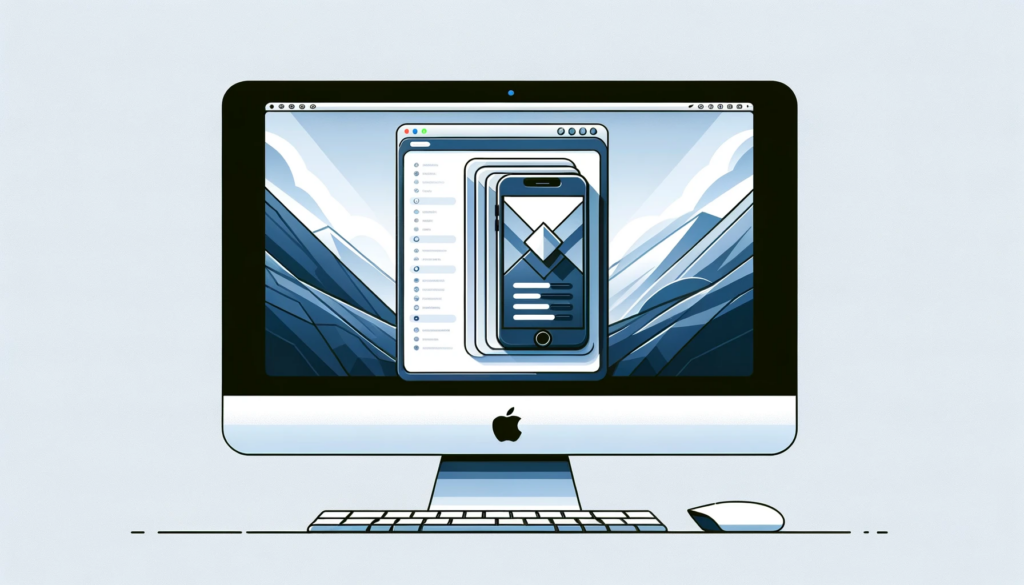
How Does an iOS Simulator Work?
We can break the working process of an iOS Simulator in 5 main parts which are following –
Replication: At its core, the iOS Simulator is a software replication software. Unlike hardware emulation that replicates hardware functionalities, the iOS Simulator emulates the iOS software environment. It runs the same binary code that an actual iOS device would run, but translates it to work on the macOS architecture. This allows developers to test how their app would operate in an iOS environment without needing the actual hardware.
Xcode Integration: The simulator is integrated into Xcode, Apple’s integrated development environment (IDE), which is the main tool used by developers to build iOS apps. Within Xcode, developers can choose from a variety of simulated iOS devices, such as different models of iPhones and iPads, each with unique screen sizes and characteristics. This seamless integration streamlines the development process, making it easier to test and debug within the same environment.
Running and Testing Apps: To use the simulator, developers open their project in Xcode and select a target device from the available simulators. Upon clicking the “Run” button, Xcode compiles the app and launches it in the chosen simulator. The simulator displays the app as it would appear on the actual device, allowing interaction via the computer’s keyboard, mouse, or a connected hardware keyboard. It provides access to various iOS features like GPS location, cameras, and sensors, essential for testing different functionalities of the app.
Debugging Capabilities: The iOS simulator offers comprehensive debugging tools. Developers can set breakpoints, inspect variables, and step through code to find and fix issues. The integration of Xcode’s debugger with the simulator simplifies the process of identifying and resolving bugs, making it a powerful tool for ensuring app quality.
Performance Monitoring: Additionally, the simulator includes performance monitoring tools. These tools enable developers to analyze their app’s resource usage, such as CPU and memory utilization. Monitoring these aspects is important for optimizing app performance across different OSs.
Some Main Examples of iOS App Simulators
Appetize.io:
Need a readily accessible iOS simulator without the hassle of complex PC tools? Appetize.io offers a freemium solution with browser-based functionality. Upload your app, create streamable simulators, and embed them in web pages for testing, development, or demonstration. They also have a free tried in case you like to test the waters first.
Correllium:
Correlium, a veteran of the iPhone jailbreak scene, now provides its powerful iOS emulator to the public. Run simulated iOS devices directly in your browser and delve into vulnerabilities with confidence. This is particularly useful for security devs and researchers. However, expect a cautious onboarding process due to the tool’s potential for misuse.
Smartface:
Smartface offers both iOS and Android app simulation and emulation directly within your web browser.
Beyond platform compatibility, Smartface boasts a broad selection of iOS versions and devices for testing purposes. From the latest iPhones to older iPads, you can simulate various scenarios and user interactions without downloading or installing any additional software.
Framework compatibility is another key strength, as Smartface integrates seamlessly with various options like Cordova, Java, React Native, Ionic, Swift, Objective-C, and Kotlin. This ensures your chosen development environment plays nicely with the testing platform.
Xcode Simulator:
Mac users, you can stay in your comfort zone! Xcode, your go-to development environment, comes with a built-in iOS simulator. You can test your apps directly within the project, simulating user interactions like taps, rotations, and scrolls. The craziest part is you can even test web apps seamlessly using Safari within Xcode – no need for external tools.
Let’s Chat!
So that’s about it.
But I get it, iOS app development is not as straight forward as it sometimes sounds.
There’s a ton of technicalities and moving parts involved, even in the testing and iOS app simulation stage.
If you also feel overwhelmed by these or are just looking for a reliable extension to your development efforts, turn to Segwitz.
We are an end-to-end tech strategist and web and mobile app development company dedicated to help your business grow.
If you’d like more insights on similar topics, don’t forget to check out our blogs & insights section. In case you have any queries or want to reach out for assistance, click here.

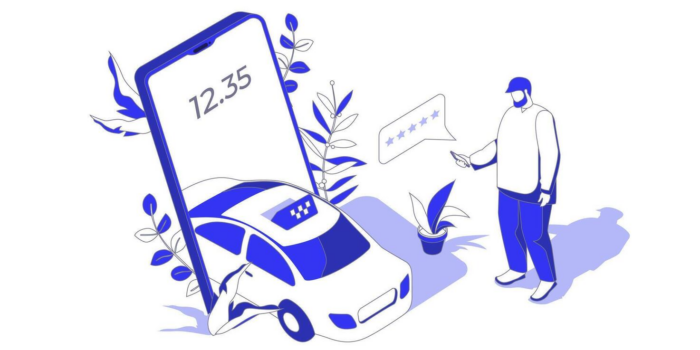
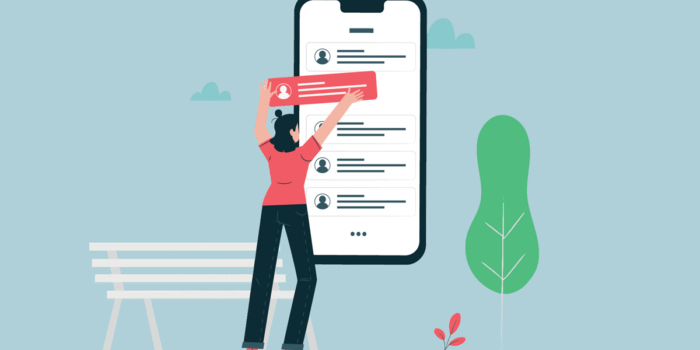

 Booking System
Booking System eCommerce
eCommerce On-Demand Services
On-Demand Services Community App
Community App Ordering App
Ordering App Loyalty App
Loyalty App Online Learning
Online Learning Directory
Directory Marketplace
Marketplace SaaS
SaaS P2P Platform
P2P Platform eHailing
eHailing Healthcare
Healthcare Finance
Finance Logistics
Logistics Education
Education Food & Beverage
Food & Beverage Retail
Retail FMCG
FMCG Sports
Sports Travelling
Travelling Manufacturing
Manufacturing Renewable Energy
Renewable Energy Mobile Application Development
Mobile Application Development Web Application Development
Web Application Development Source Code Review
Source Code Review Internet of Things (IoT)
Internet of Things (IoT) Cyber Security
Cyber Security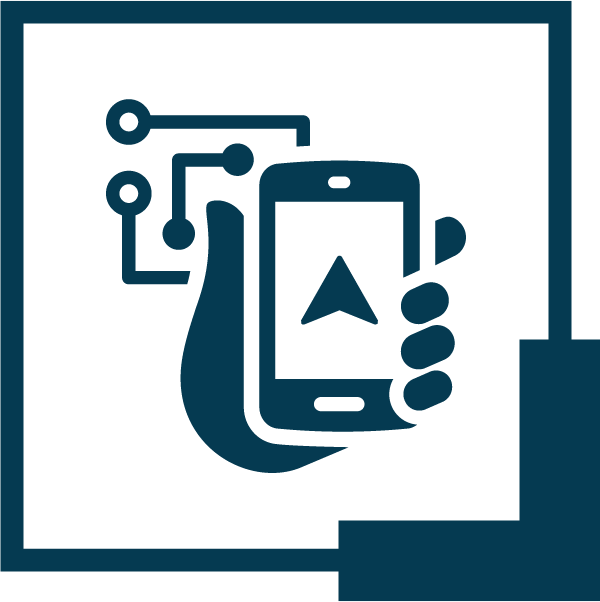 SegWitz SandBox – Dev-Team as Subscription
SegWitz SandBox – Dev-Team as Subscription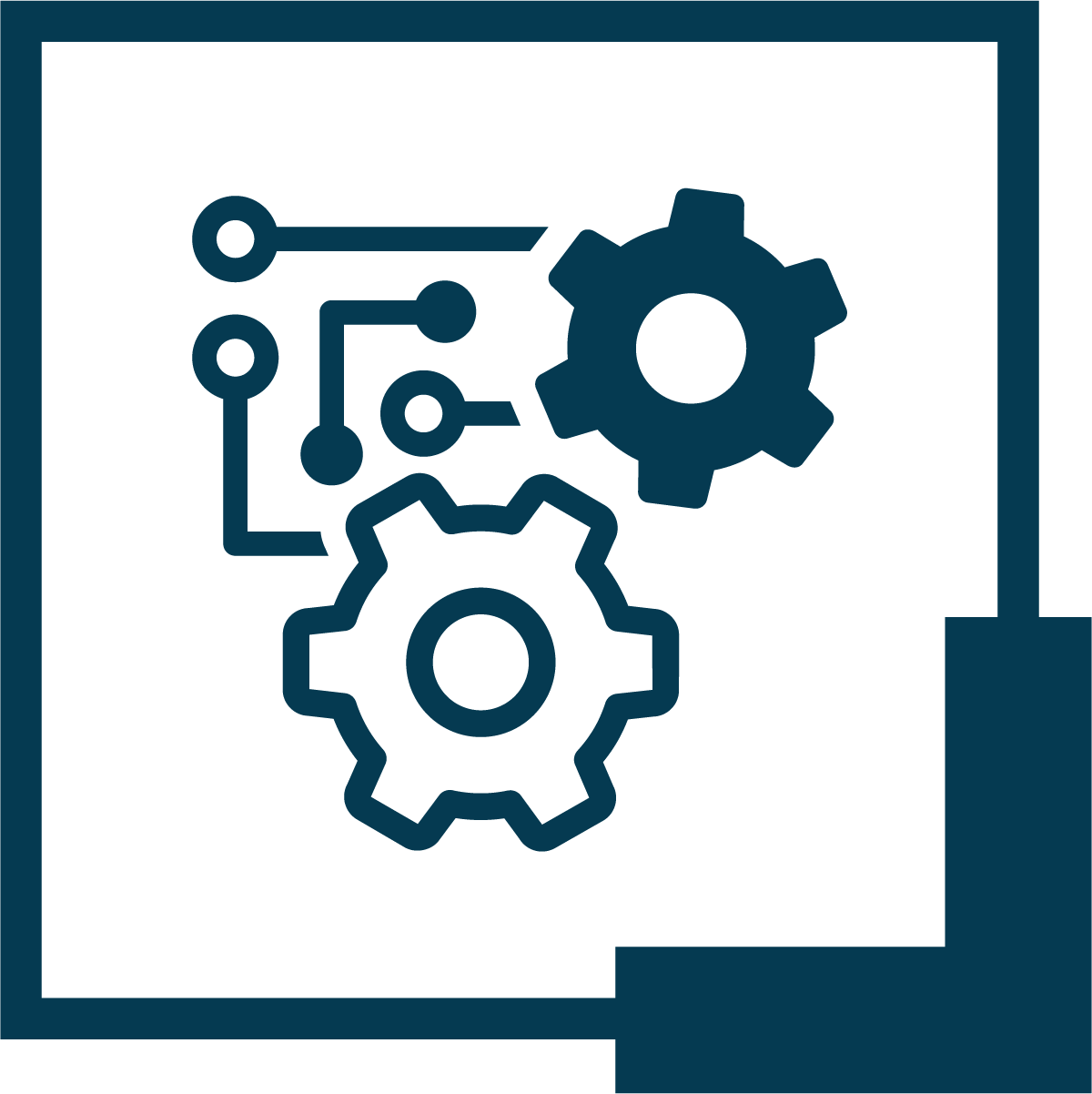 SegWitz Streamline – SOP Systemization
SegWitz Streamline – SOP Systemization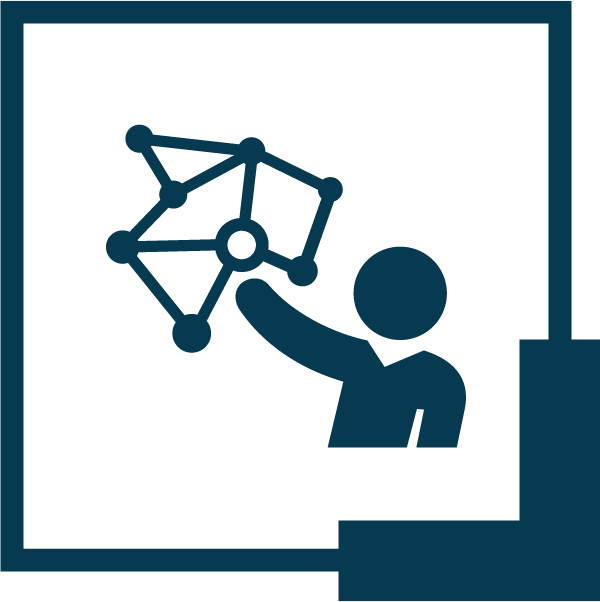 SegWitz ScaleUp – Tech Transformation of SME & PLC
SegWitz ScaleUp – Tech Transformation of SME & PLC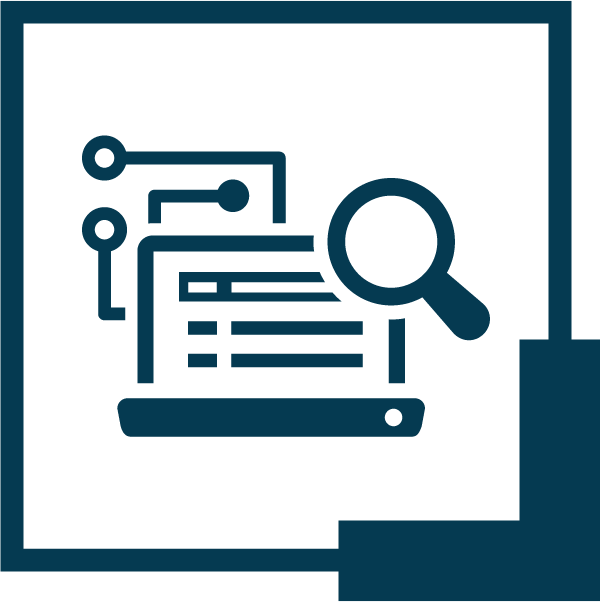 SegWitz StartUp – MVP & Scaling
SegWitz StartUp – MVP & Scaling